If you’ve had the opportunity to open up your Philips Voice Recorder App in the last few weeks, you may have received a message inviting you to download the new SpeechLive Mobile App. We wholeheartedly recommend you do so, to continue benefiting from easy document creation with Philips SpeechLive, whenever and wherever you need it.

Crammed with enhanced functionality and reinforced security, the new app will take over from the first generation of the Philips Voice Recorder app at the end of September. There’s no danger of losing your dictations, but if you have them saved locally in the PVR app, please ensure you have synced them to your Philips SpeechLive account to ensure they will appear in the new app.
SpeechLive is a cloud dictation and transcription solution allowing you to create and share documentation with your team whenever and wherever it’s required. With its clever speech-to-text option, speech recognition is integrated into workflow to further enhance productivity and efficiency whether you’re creating correspondence, reports, letters, emails or estimates.
Four ways to use Philips SpeechLive speech-to-text:
Use speech-to-text in a third-party app
Use the SpeechLive desktop app to dictate into any program on your PC. By clicking the red microphone symbol and placing your cursor in any application (such as email, Word document or CRM), you can start speaking and watch your words appear on-screen without typing.
Dictate in the browser
Log in to your Philips SpeechLive account and dictate directly into the Dictation Box. You can then easily copy and paste this text into another document, or assign it to your assistant to be edited. You’ll see the best results when you record with a Philips SpeechMike Premium dictation microphone or SpeechOne headset.
Dictate on your smartphone
Using the Philips SpeechLive app on your smartphone puts dictation in the palm of your hand. Record on your phone, and then select ‘send to speech-to-text’. Your voice will be converted to text, and then synced and routed automatically to your SpeechLive account, allowing your assistant to open the Word document, listen to your original voice file and edit as necessary.
Live speech-to-text on your phone
When you’re creating a new dictation in the Philips SpeechLive app on your phone, selecting ‘speech-to-text’ allows you to see text appear as you dictate. Once you’re done, you can edit it as needed, and then select the text in order to copy and paste it wherever you want. Both the text and the sound file will be automatically stored in your SpeechLive account, meaning you can say goodbye to typing on the go.
Search for Philips SpeechLive in the iPhone or Google Store to download the app before the end of September. Once the new app is downloaded, you will be invited to login with the details you used to create your Philips SpeechLive account.

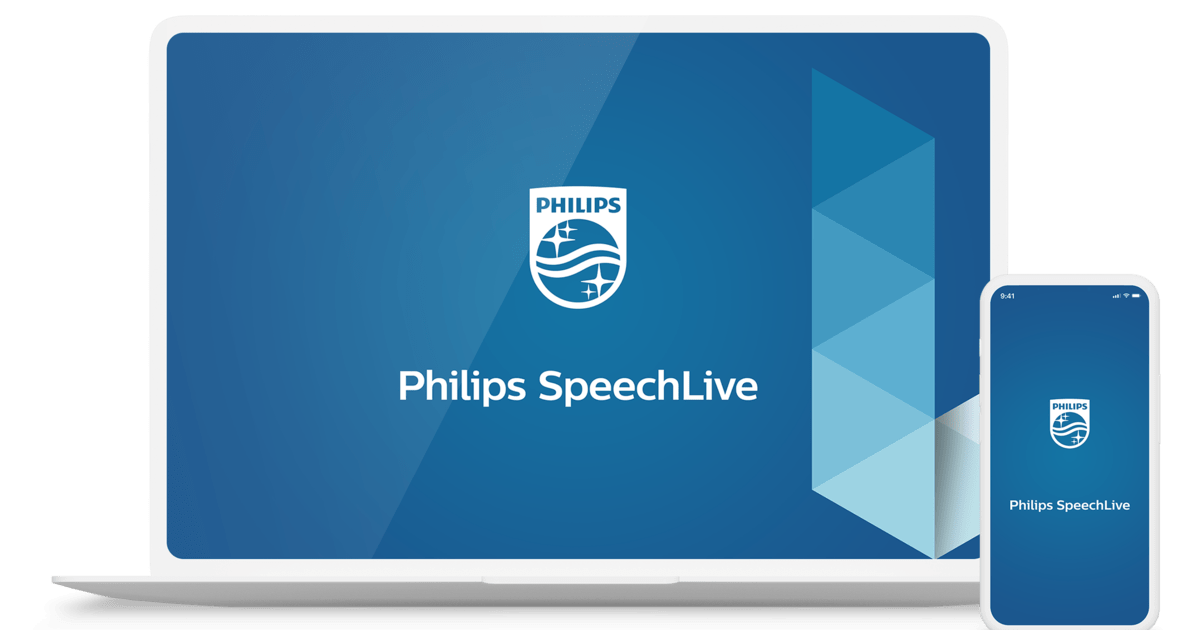
1 comment
Stephen Root
Thank you for sharing this information about SpeechLive. Very informative. Short training videos would be great too..,