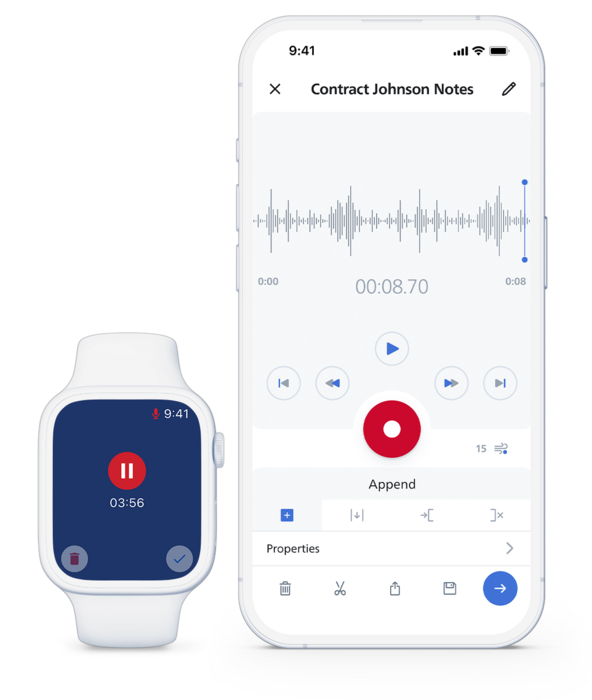Efficient dictation is a complete game-changer when it comes to a professional setting. Such technology streamlines the communication, enhances productivity, and it allows professionals to focus on their task at hand with full focus. Philips SpeechLive, a revolutionary cloud-based dictation solution, is designed to explicitly meet the needs of those hectic workflows. This platform enables seamless dictation, transcription, and management.
Getting Started with the SpeechLive Mobile App
1. Download the App
Good news! Philips SpeechLive Mobile App is available on both iOS and Android platforms. Head over to the App Store or Google Play, search for "Philips SpeechLive," and install the app.
2. Log in with Your Credentials
Once installed, open the app and sign in with your SpeechLive credentials. If you do not have an account yet, visit our dedicated page to create one and activate your subscription or utilise a free trial.
3. Explore the Interface
The app’s interface is streamlined for easy navigation. You'll find three key sections on the dashboard:
-
Dictate - For recording new dictations.
-
Recordings - A centralised hub for managing your saved or sent recordings.
-
Settings - Customise the app, manage your preferences, and access support.
Creating New Dictations
1. Start Recording
Tap the microphone icon on the Dictate screen to start recording. You’ll notice how intuitive and responsive the interface is, making recording easy even on the go.
2. Choose a Recording Mode
SpeechLive offers additional flexibility through its overwrite and insert modes. This means you can modify recordings without starting over. Perfect for on-the-fly revisions.
3. Pause and Resume
Midway through a recording and get interrupted? No problem. Tap Pause to stop and Resume when ready. This ensures continuity without losing your flow.
4. End and Save
Once complete, simply hit Stop, then choose “Save” or proceed to “Send” for transcription. Every recording is securely stored in the cloud for easy access later.
Editing and Managing Your Dictations
1. Trim Recordings
Make edits effortlessly by trimming out unwanted sections. The app allows precise control, ensuring your recordings are concise and to the point.
2. Edit Dictation Properties
Customise your recordings to stay organised. You can:
-
Update titles.
-
Set priority levels (e.g., mark urgent dictations).
-
Categorise dictations based on topics or projects.
3. Add Attachments
Support your dictations with context by attaching images or supplementary documents directly through the app.

Sending Your Dictation
1. Flexible Delivery Options
SpeechLive offers multiple ways to send and process dictations:
-
Manual Transcription - Send recordings to your preferred typist or transcriptionist.
-
Automatic Transcription - Utilise AI-powered speech recognition for quick, automatic transcripts.
-
Email - Share recordings directly from the app via email.
2. Track Your Progress
Monitor the status of your recordings in real-time. Whether awaiting transcription completion or delivering edited documents, tracking ensures you stay updated.
Explore Additional Features
Philips SpeechLive has more in store for its users, offering smart tools to elevate your experience further.
1. Integrate Speech Recognition
Save time with AI-powered transcription. SpeechLive converts your spoken words into written text swiftly, creating accurate and reliable transcripts.
2. Apple Watch Compatibility
iOS users will love the ability to dictate on the go directly from their Apple Watch. Convenience meets innovation!
3. Offline Mode
No internet? Not an issue at all. You can record offline, and the app will automatically sync your files when connectivity is restored.
Tips for Maximising Efficiency
To truly master the SpeechLive app, follow these helpful tips for seamless operation:
-
Consistent Naming Conventions
Avoid file mix-ups by standardising your naming patterns for dictations. For example, use project names or use standard formats like [Date_ProjectName].
-
Regular Backups
While SpeechLive securely stores files in the cloud, keeping an additional local backup never hurts, especially for sensitive work.
-
Utilise Priority Settings
Highlight urgent dictations using priority markers to ensure they get processed quickly.
Why Philips SpeechLive Helps You Stay Ahead
The Philips SpeechLive mobile app truly revolutionises the dictation process for modern professionals. With features like cloud-based storage, intuitive editing tools, and AI-driven transcription, this app empowers you to achieve more while saving time and effort.